Configuration
The Advanced Content Templates settings page is accessible by going to Content Templates -> Settings. It looks like this:
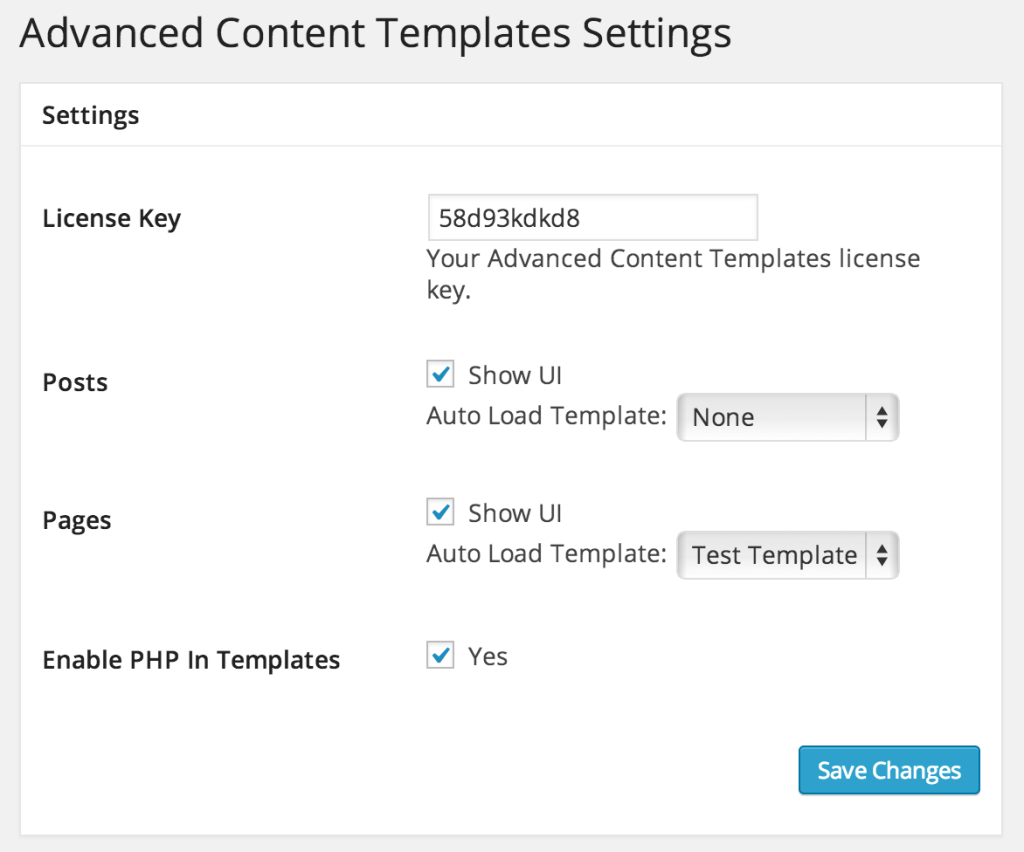
License Key
To receive support and updates, you’ll need to enter your license key (provided at purchase) and save your key settings. This will reveal a button that will allow you to activate the current site. The number of activations you receive depends on the license you purchased.
Post Type Settings
Each public post type (ie, one that has a menu) will show up with a checkbox and a dropdown. The checkbox adds an Advanced Content Templates metabox to the edit / create screens for that post type, allowing you to load a content template manually.
The dropdown lets you set a content template that will load automatically every time you create a new post of that type. This will initially be empty as you’ll need to create a template!
Enable PHP
To enable inline PHP which runs only when you create a new post with that template, you’ll need to add the following php filter.
function act_enable_php_in_templates_override() {
return 'true';
}
add_filter( 'act_enable_php_in_templates', 'act_enable_php_in_templates_override' );This shouldn’t be confused with plugins that allow you to place dynamic PHP in a post to be executed on each page load. This simply allows you to set up dynamic content in your template.
A great example of how you could use this if for those daily or monthly updates where you find yourself typing in the date, over and over. In this case you could simply add the following to your template.
<?php echo date('m'); ?>This bit of PHP will be executed and the month will appear in its place each time you load the template.
There are many great use cases for this feature, but it is disabled by default since any adhoc execution of PHP is a security risk by default. You should only enable this at your own risk, and when you absolutely trust your authors!