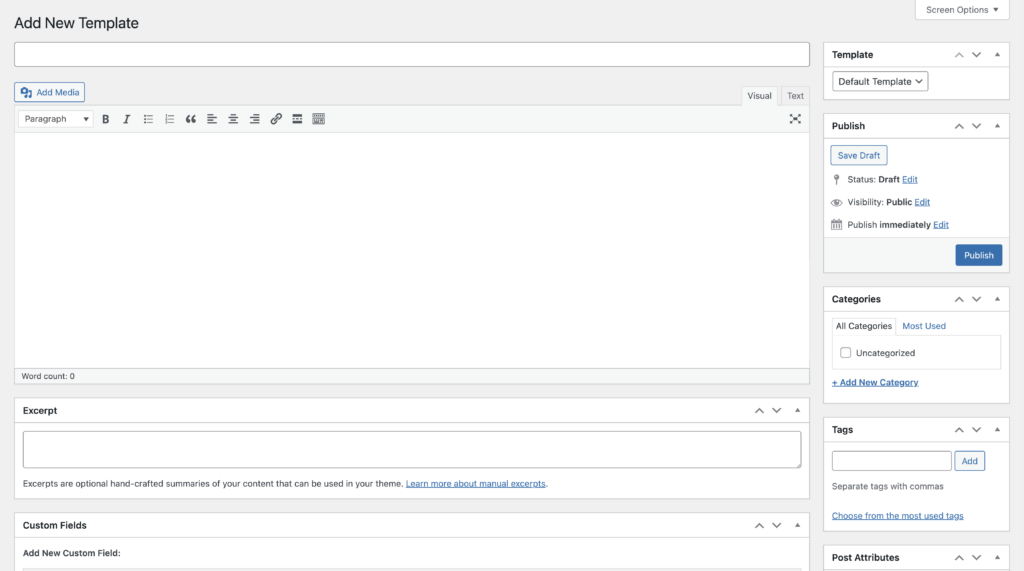Adding a new post content template with Advanced Content Templates is no different than writing a new new post. Simply find the new “ACT” menu in WordPress Admin and click “Add Template”:
You’ll be presented with a new post screen that is identical to the normal WordPress new post screen.
The only new things you’ll see on this screen that you may not otherwise expect is the “Template” and “Attributes” metaboxes on the right.
Both of these meta boxes are on the New Page editor in WordPress, and can really only be used with Pages in WordPress. The template dropdown (I know, it’s confusing to have a ‘template’ dropdown on a ‘New Template’ screen 🙂 ) allows you to select a page template, just like you would on the new page screen.
The Attributes box allows you to set a page order. This should work for all content types in WordPress, but it’s usually reserved for pages so your mileage may vary. This normally lets you control the order pages show up, but theoretically can be used for posts too. This is probably an edge-case feature since it’s unlikely you’ll want to assign a particular order to all new posts.
Other than this, all the rest should be completely familiar. You can select tags, categories, images, custom fields, etc using the same technique you would edit a normal post. When you’re done, just click “Publish”!